Your Google Analytics
Partner in Asia Pacific
We are in the business of enabling actionable online
insights throughout this region
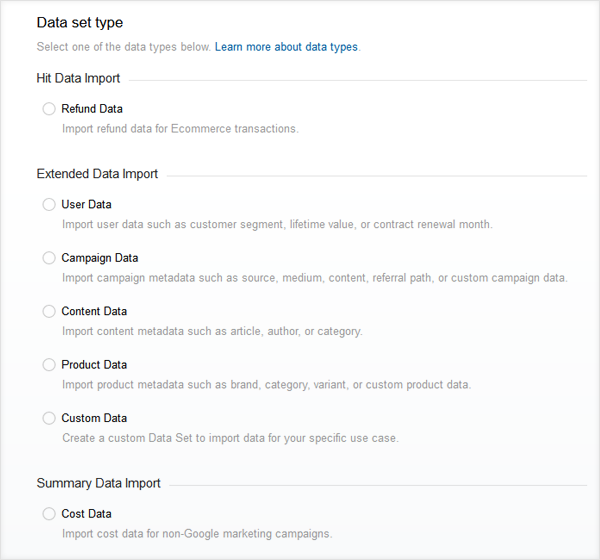
You want to import your advertising campaign cost data into Google Analytics so that you evaluate them side-by-side together with your campaign performance.
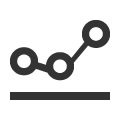 |
Analyse Cost Data in Google AnalyticsFor advertising campaigns run through AdWords, there is no additional work to be done. Just link your AdWords account to your Google Analytics property and the cost data will be imported along. For advertising campaigns run outside AdWords, you will need to import in the cost data separately. |
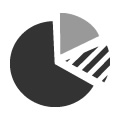 |
Create Data Set for Data ImportGo to Google Analytics Admin under your selected property and click into Data Import. Create a New Data Set and select Cost Data. Give the Data set a suitable name. Then, select the views that will have access to the Cost Data. Under Data set schema, note that Medium & Source are already selected. For the next column, you will typically choose Cost. For the next one, a common selection is Campaign. Leave the behaviour as Summation. Then, click Save. |
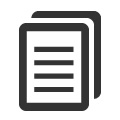 |
Import Cost Data into Google AnalyticsOnce the Data Set has been defined, you can get the schema as an Excel template based on the columns you set. Fill up the Excel sheet with your actual cost data following the format. Then, on the Data Import page, click on Manage uploads. Within that, click on Upload file. Choose the Excel file that you have filled up. If the file was correctly filled up, it will be listed on the uploads while the data will be processed and available in your reports within 1-2 days. |
Subscribe to our mailing list for the latest updates and quarterly insights from our research team.
Subscribe Now